Step 1: To begin creating a group event, click on "Group Events" from the menu bar, then click on "Create Event (201)".
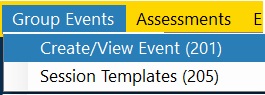
Step 2: The Create Event form will then open. To add a new event, click "Add" from the toolbar above.
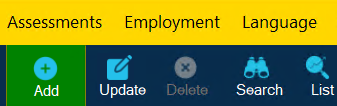
Step 3: You will now be able to add details for your new event. Mandatory fields are displayed in red and will need to be completed before saving.
Recurrence can be set if the event will be repeating. If using recurrence, the "Preview Schedule" button will show you a list of event dates.
Recurrence can be set if the event will be repeating. If using recurrence, the "Preview Schedule" button will show you a list of event dates.
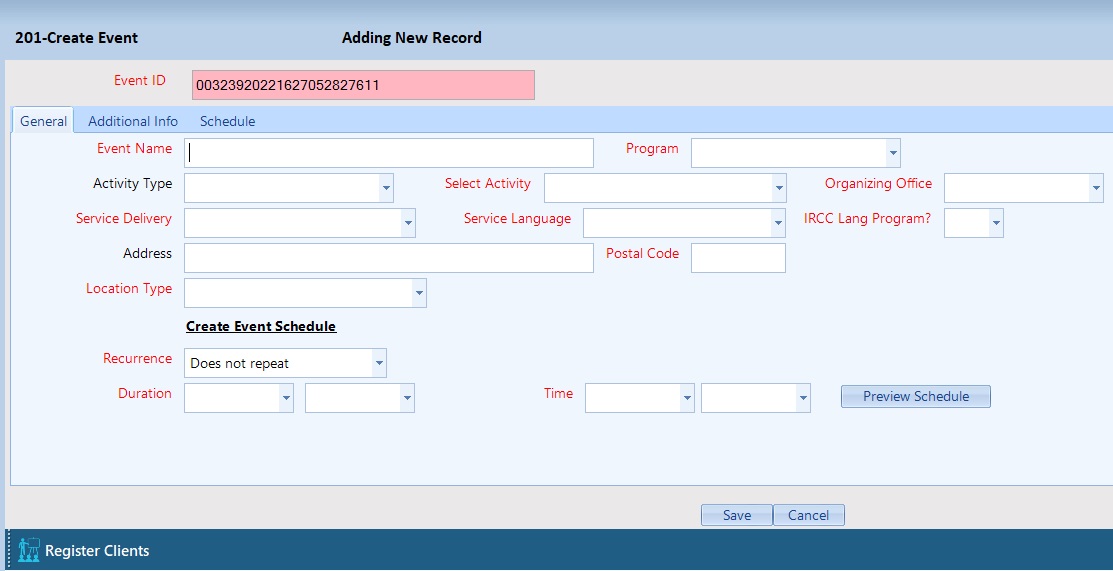
Step 4: You may also enter information in the other tabs:
- Additional Info is for any additional non-mandatory information about the event.
- Schedule displays your organization's event schedule and can be used for marking attendance.
Step 5: Once your changes have been completed, click Save. Note: exiting or cancelling without saving with lead to all entered information being lost.

